Open TradingView, press ‘/’ to search 100,000+ markets—select to load daily candlestick charts. Customize via dark/light themes, Heikin-Ashi or hollow candles, and adjusted grid opacity in settings. Add 100+ indicators via ‘/’; star favorites like RSI. Use ‘V’ for trendlines and set alerts (email/push). Practice strategies in Bar Replay Mode at 1-10 candles/sec and save 5 layouts (Premium: $12.95/month). Delve deeper to excel at advanced techniques.
Accessing the TradingView Platform and Loading Your First Chart
After accessing TradingView through their website or desktop application, press the ‘/’ key to search for instruments like BTC/USD or AAPL. You’ll trigger TradingView.com’s symbol search function, which scans 100,000+ markets across stocks, forex, and crypto using your typed ticker or asset name.
Select your preferred instrument from the search results or market overview panel, loading a pre-configured daily timeframe chart.
Your initial chart displays candlestick pricing, volume bars below, and a time axis scaling from one-minute to monthly intervals. While default settings prioritize basic analysis, you’ll later customize indicators and tools through dedicated interface sections.
The platform auto-saves your first chart layout but permits immediate adjustments via left-sidebar drawing tools or the indicators menu before proceeding to detailed configuration.
Customizing Chart Appearance and Display Settings
Adjust your chart’s theme in settings by switching between dark/light modes for optimal viewing comfort during analysis.
Select candle styles like standard or Heikin-Ashi to visualize price action patterns more clearly for your strategy.
Fine-tune grid lines by reducing opacity to 1–2% for unobtrusive reference points that maintain chart readability.
Selecting Chart Theme
Customizing your chart’s theme starts with selecting dark or light mode based on your visibility needs or ambient lighting. This foundational choice enhances your Chart Layout to see the markets clearly by reducing eye strain during extended analysis.
- Access the theme editor in app settings to modify candle body/border colors, hollow candle opacity (10%-90%), and interface elements like axis labels or panel backgrounds.
- Refine grid visibility by adjusting horizontal/vertical line opacity to 1-2%, preserving structural reference without visual clutter.
- Disable platform branding under display settings to remove the TradingView watermark, ensuring an unobstructed view of price action and indicators.
Solid/gradient background colors enhance price-candlestick contrast—choose navy blue (#001F3F) for dark themes or eggshell (#F0EAD6) for light enhancement.
Adjusting Candle Styles
Now let’s analyze candle style adjustments—these tweaks directly sharpen how you visualize price action across timeframes. Select from four primary displays: standard (fill between open/close), hollow (transparent body with colored border), hollow-candle (colored body with outline), or heikin-ashi (smoothed volatility).
Heikin-ashi filters market noise—useful for swing traders—while hollow styles enhance trend visibility for day trading when assessing candlestick sequences.
Access settings via the top-right chart menu’s “Settings” cog or right-click the price chart. Customize body, border, and wick colors through the theme editor.
Create hollow effects by setting body opacity to 0% with 100% border opacity, ensuring clear outlines. Adjust border thickness from the default 1px and modify wick alignment to improve price action clarity—critical when analyzing rapid moves on 5-minute charts. Optimal color contrast reduces eye strain during extended screen time.
Customizing Grid Lines
While charting price movements, grid lines serve as indispensable visual guides for pinpointing support and resistance levels. You’ll customize them through the right-click menu or chart settings cog to suit your visual preferences.
- Adjust grid visibility: Toggle “Show Grid” in settings to disable lines when you require cleaner price visualization or enable them for structural reference
- Modify opacity and style: Dial horizontal/vertical grid opacity between 1-100% (use 1-2% for subtlety) and switch between solid or dotted lines in the “Style” tab—this helps you balance chart readability
- Coordinate colors: Make sure grid hues align with your chart’s theme via the theme editor—darker shades show us clearer price-level intersections against light backgrounds, while lighter tones prevent visual clutter on dark modes
Adding Technical Indicators for Market Analysis
Technical indicators reshape price charts by revealing patterns, which you’ll access via the “/” key or the Indicators tab containing 100+ built-in tools like RSI and MACD. Add different indicators by dragging them directly onto the price pane or into separate panes below—click “+” in settings for layout flexibility, enabling multiple chart analysis layers without clutter.
Save frequently used tools (e.g., 14-period RSI) to starred lists, reducing reload time during technical analysis.
Customize parameters like MACD’s 12/26/9 defaults via gear icons on active study labels, adjusting colors or sensitivity in real-time.
Run multiple chart studies concurrently—select “Compare/Add Indicator” above the panel for simultaneous trend evaluation (e.g., pairing Stochastics with Bollinger Bands). This integrates overlapping signals without manual recalibration, optimizing your strategy-testing workflow.
Utilizing Drawing Tools and Price Alerts
How do you lock in key levels after spotting them with indicators? You mark them directly on your real-time trading chart using TradingView’s drawing tools, then set alerts for immediate notification when prices interact with those zones. Use the “V” shortcut to instantly access trendlines, Fibonacci grids, or shapes for visual reference—essential for identifying support/resistance during live markets.
Configure custom alerts by right-clicking any drawn level to trigger email or push notifications on price crosses or percentage moves.
- Draft precision trendlines: Activate ALT+T to draw one-click trendlines between selected price points, perfect for defining evolving support/resistance.
- Annotate alert thresholds: Attach text notes to horizontal lines (32nd icon) that notify you when breached, keeping trades disciplined.
- Centralize active alerts: Manage all drawings under the line-chart toolbar tab and monitor triggers via the bell-shaped Alerts Log for streamlined real-time response.
Practicing Strategies With Bar Replay Mode
You’ll start by learning Bar Replay basics: it simulates historical market movements paused at your chosen starting point.
This lets you practice strategies without financial risk.
Next, adjust simulation speeds between 1-10 candles per second during playback to test how well you spot opportunities under different time pressures.
Finally, use the built-in buy/sell buttons to execute simulated trades during replay, checking whether your entry/exit logic holds up against actual price behavior.
Bar Replay Basics
Ever wondered how traders refine strategies without risking real funds? Bar Replay Mode converts historical charts into interactive paper trading simulators.
You control playback speed and click integrated buy/sell buttons during replay to test executions risk-free.
- Practice order execution: Click mock “buy” or “sell” buttons during playback to simulate trades—observe how entries/exits perform across 1-3 candle fluctuations.
- Eliminate hindsight distortion: Use random jump starts to begin playback from unexpected historical dates, ensuring objective analysis of strategy weaknesses.
- Analyze micro-movements: Pause at specific timestamps to validate intraday scalping or swing setups against actual past price behavior.
The tool delivers actionable feedback by letting you replay volatile market phases with $0 exposure.
Adjusting Simulation Speed
Bar replay’s execution tools gain precision when paired with speed controls that adapt to your analysis goals. Use 10-candle-per-second playback when testing historical data collections at scale in trading and investing, allowing rapid strategy validation across years of data. Switch to 1-candle-per-second speeds for granular review of price reactions at support/resistance zones, mimicking start trading conditions with deliberate execution rehearsal.
The replay controller’s random bar jumps disrupt sequential partiality—for example, jumping between 2023’s May and August candles guarantees entries/exits aren’t skewed by hindsight.
Combine variable speeds (1x, 3x, 10x) with simulated Buy/Sell executions in consolidation-to-breakout scenarios: accelerate through sideways price action, then slow during 5-10% volatility spikes for targeted practice on reaction timing.
Testing Trade Executions
After configuring playback speed, bar replay mode transitions into an execution sandbox where you’ll simulate trade decisions with situational precision. Click the buy/sell buttons during replay to test entries/exits and track hypothetical P&L against historical conditions.
While you’re not connected to a broker, this method builds muscle memory for real markets—highly recommend testing these three tactical approaches:
- Replay 5-minute intervals at 1 candle/sec to assess non-linear strategy performance during minor price swings (±0.3–0.8%)
- Use random jumps to practice response to volatility spikes (e.g., unexpected 1.5% drops in <90 seconds)
- Layer daily and 15-minute charts to validate entry signals against macro trends (match 67% of cases for reliable setups)
Saving and Organizing Your Chart Layouts
Streamlining your analysis workflow starts with saving customized chart layouts, which premium accounts let you store up to five times—each capturing indicators, drawing tools, and pane arrangements for rapid strategy replication.
Premium tiers (starting at $12.95 per month or $155 annually for Pro+ plans) enable this functionality for multitasking across assets without rebuilding setups from scratch.
Enable symbols lock to mirror the same security across your layout’s panes or disable interval sync for comparing timeframes like 1-hour and 4-hour charts simultaneously.
Your saved setups retain all visual overlays, indicator parameters, and split-screen configurations—critical when switching between “Day Trading” and “Sector Analysis” tabs displayed above the chart.
Label each layout descriptively (e.g., “MACD + Volume Profile”) to deploy optimized technical structures in one click, reducing operational friction during volatile sessions.
Conclusion
Conclusion
Mastering TradingView charts begins with accessing the platform and customizing your workspace through display adjustments, technical indicators, and drawing tools. Utilize Bar Replay Mode to practice strategies without financial risk while setting alerts for timely trade execution. Save layouts to streamline future analysis and maintain consistency. Remember that trading carries inherent risks—apply these features to enhance analytical discipline and reduce emotive decision-making in volatile markets.
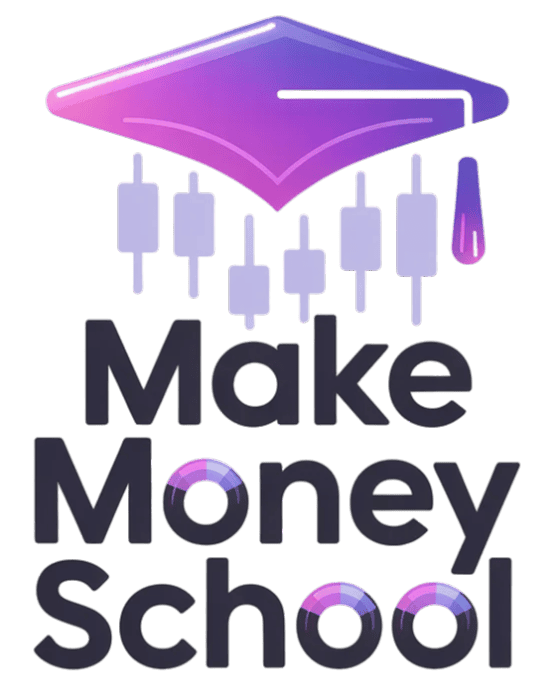
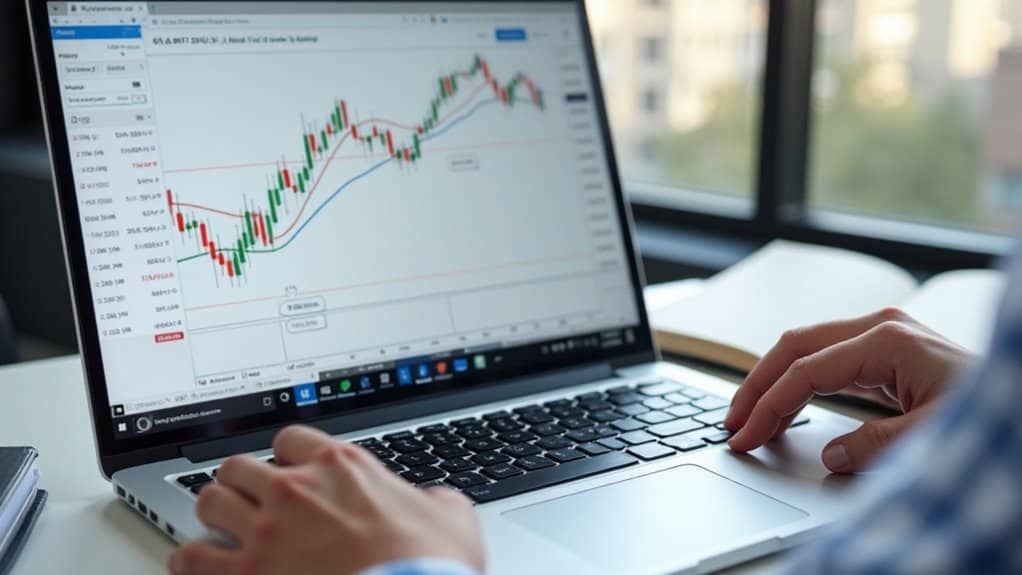
Leave a Reply